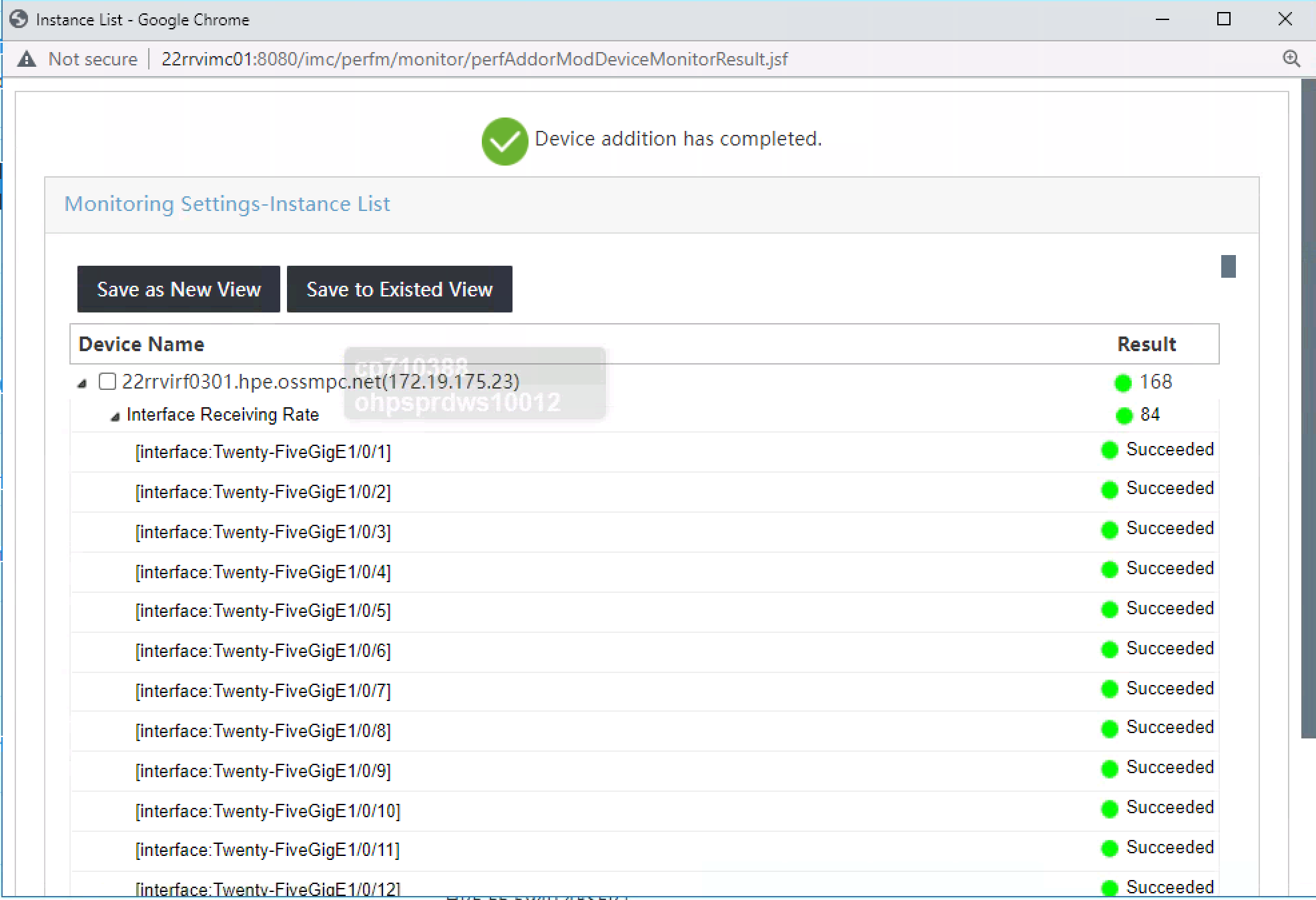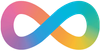0:00
/2:25
Step By Step
- Select
Resourcefrom the menu bar
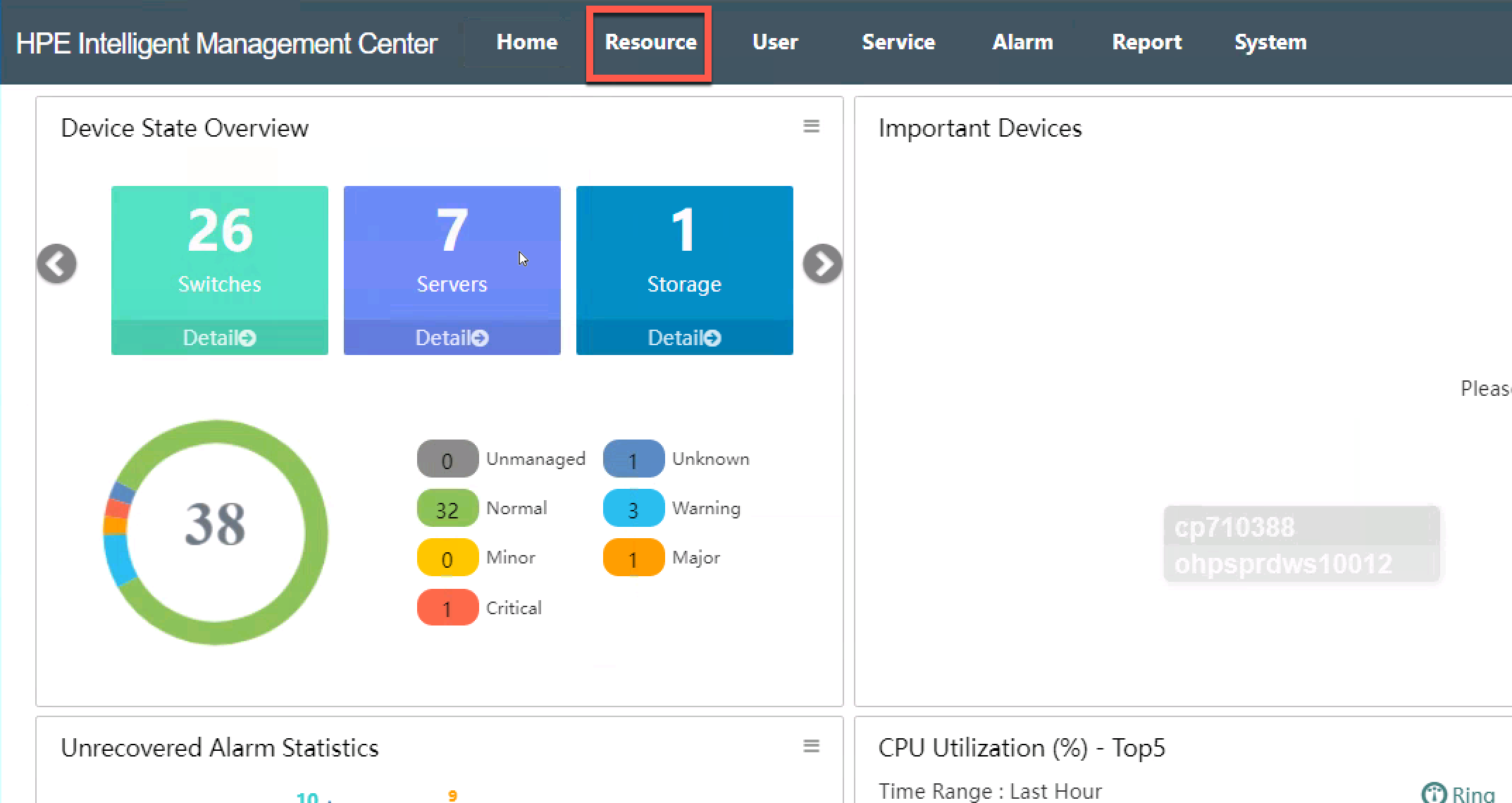
- Select
Perfomance Monitoring
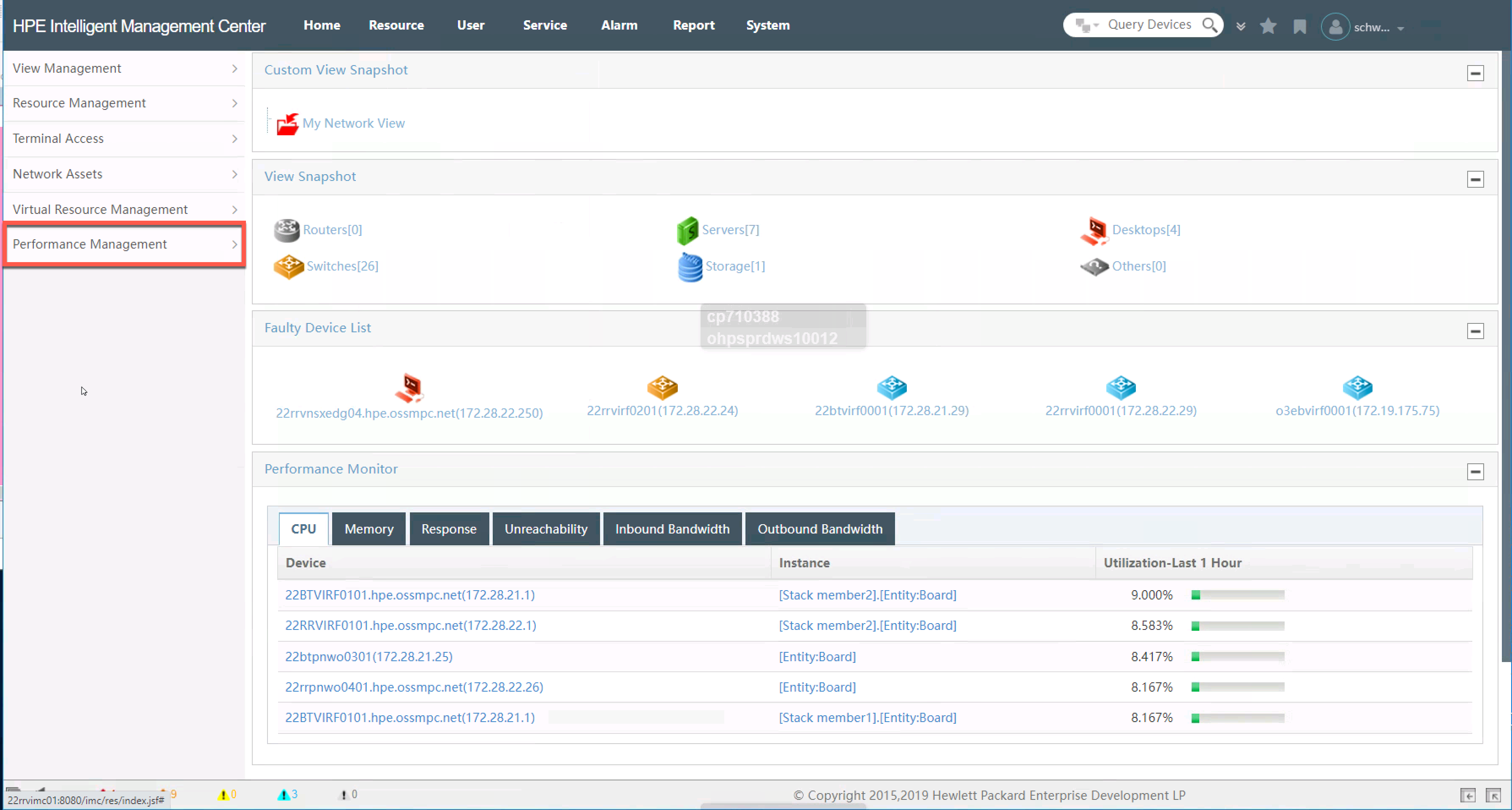
- Select
Monitoring Settings
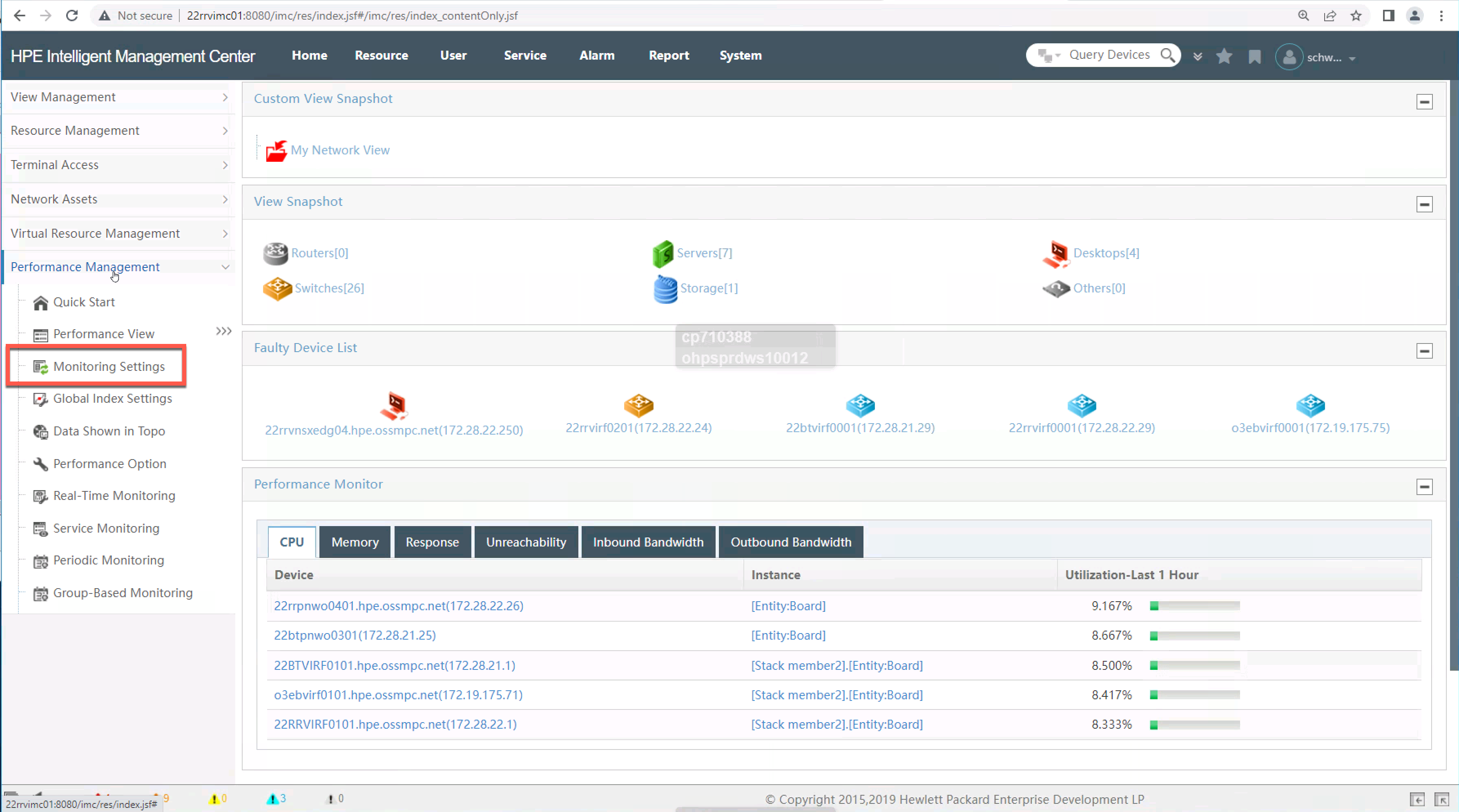
- Click
Add Monitor
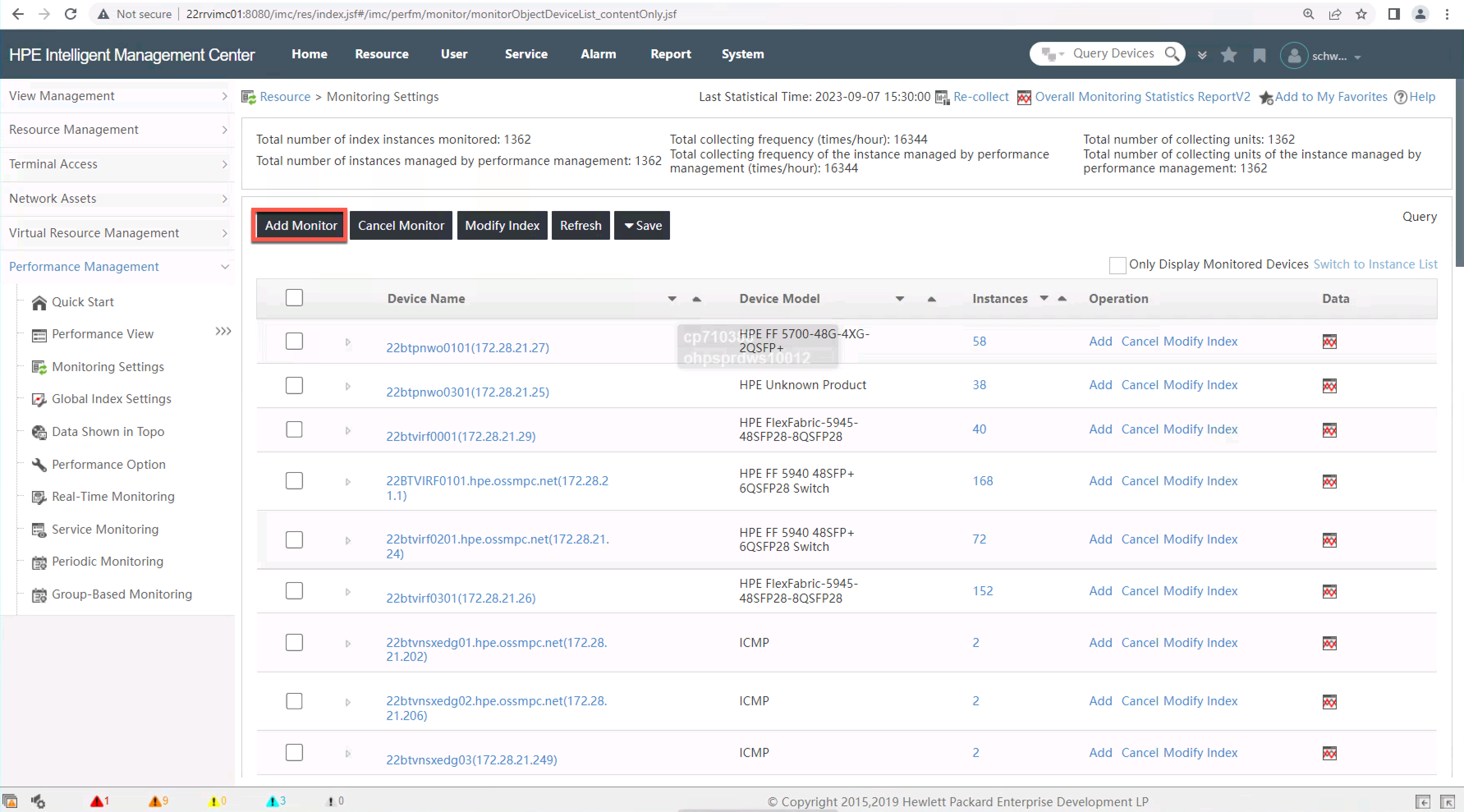
- You will be presented with a pop up window
- Select
Addunder Select Index
- Select
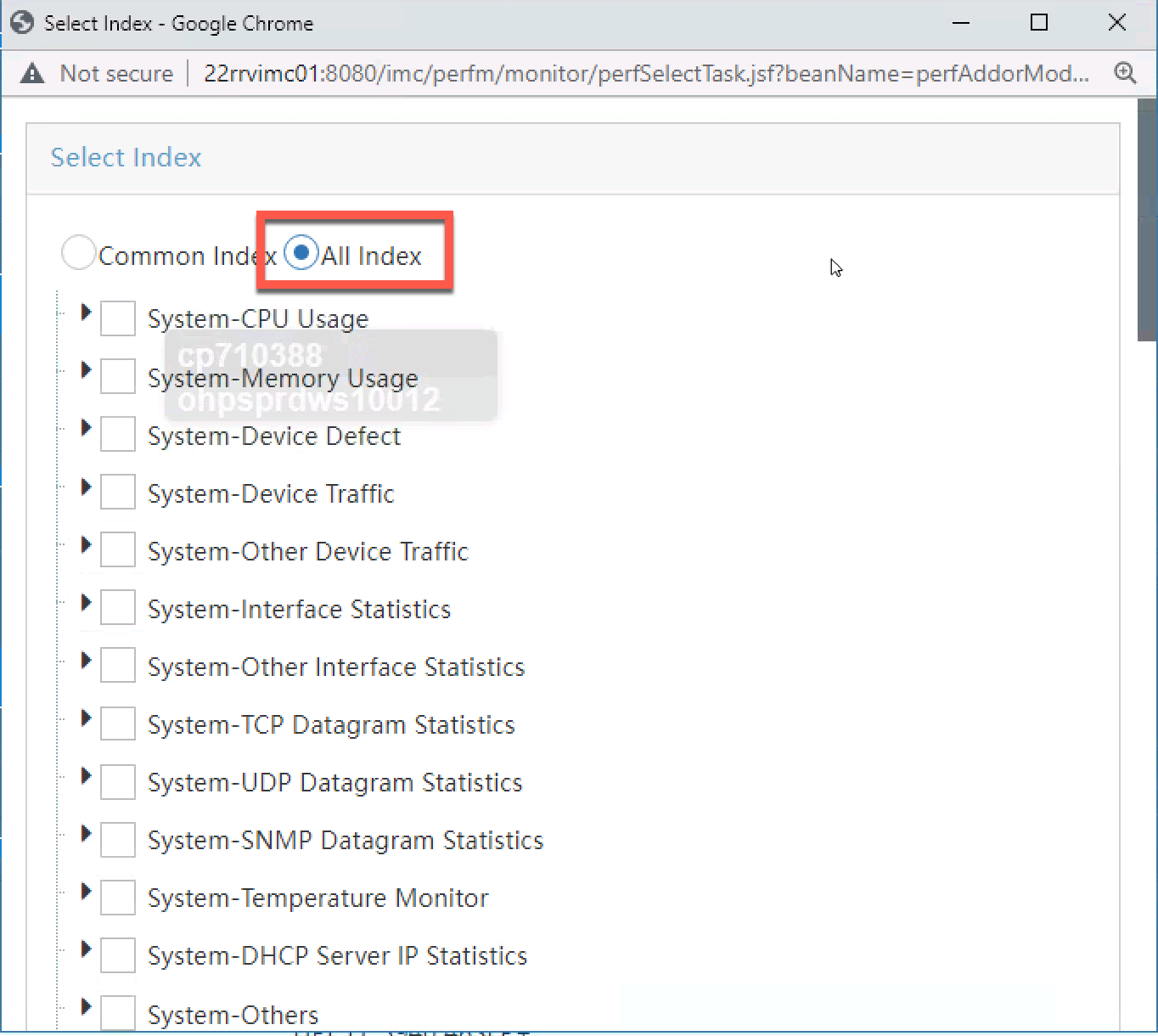
- Expand System-Interface Statistics and select
- Interface Receiving Rate (bps)
- Interface Transmitting Rate (bps)
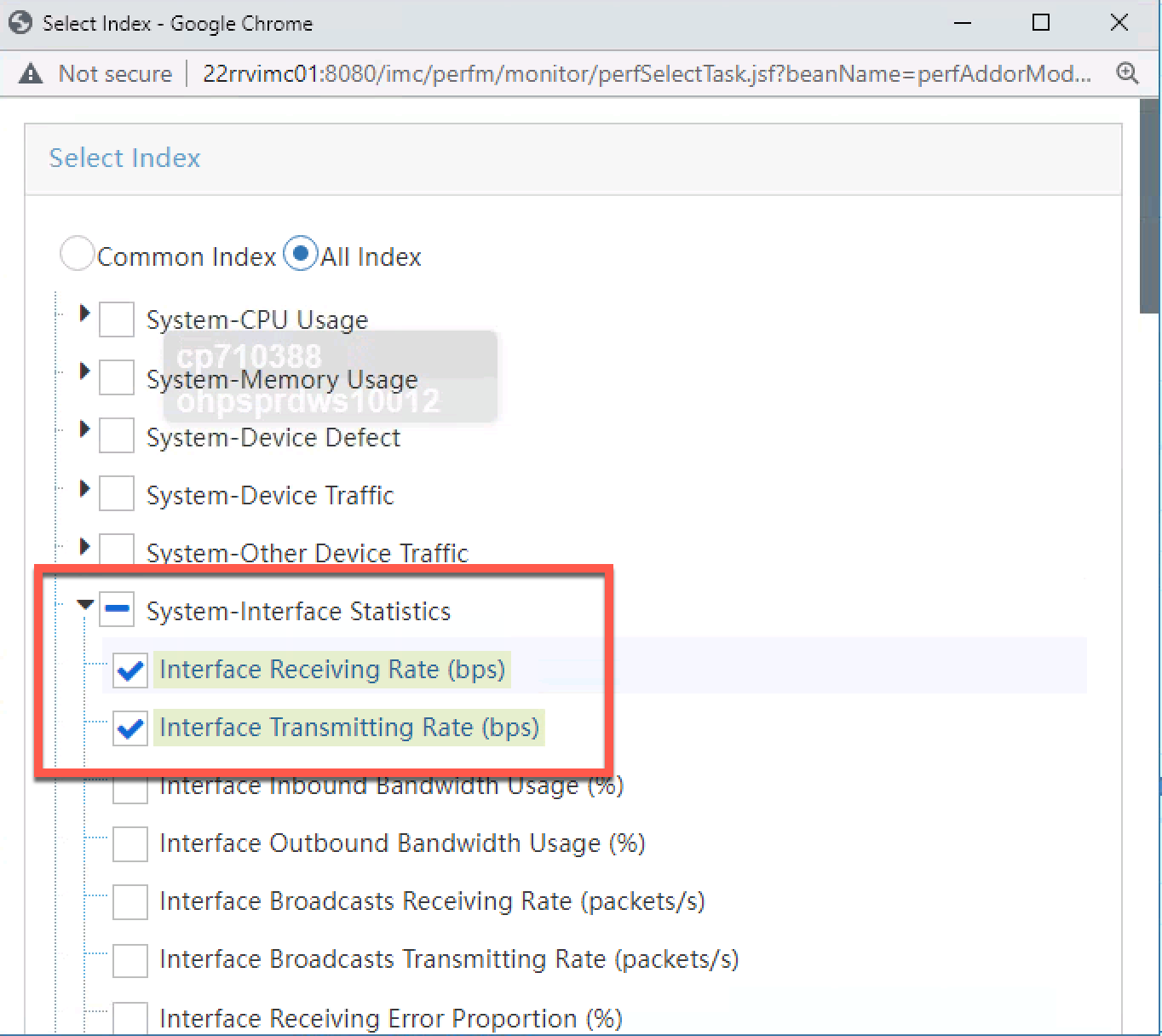
- Scroll to the bottom of the windows and click OK
- Select
Addunder Select Device
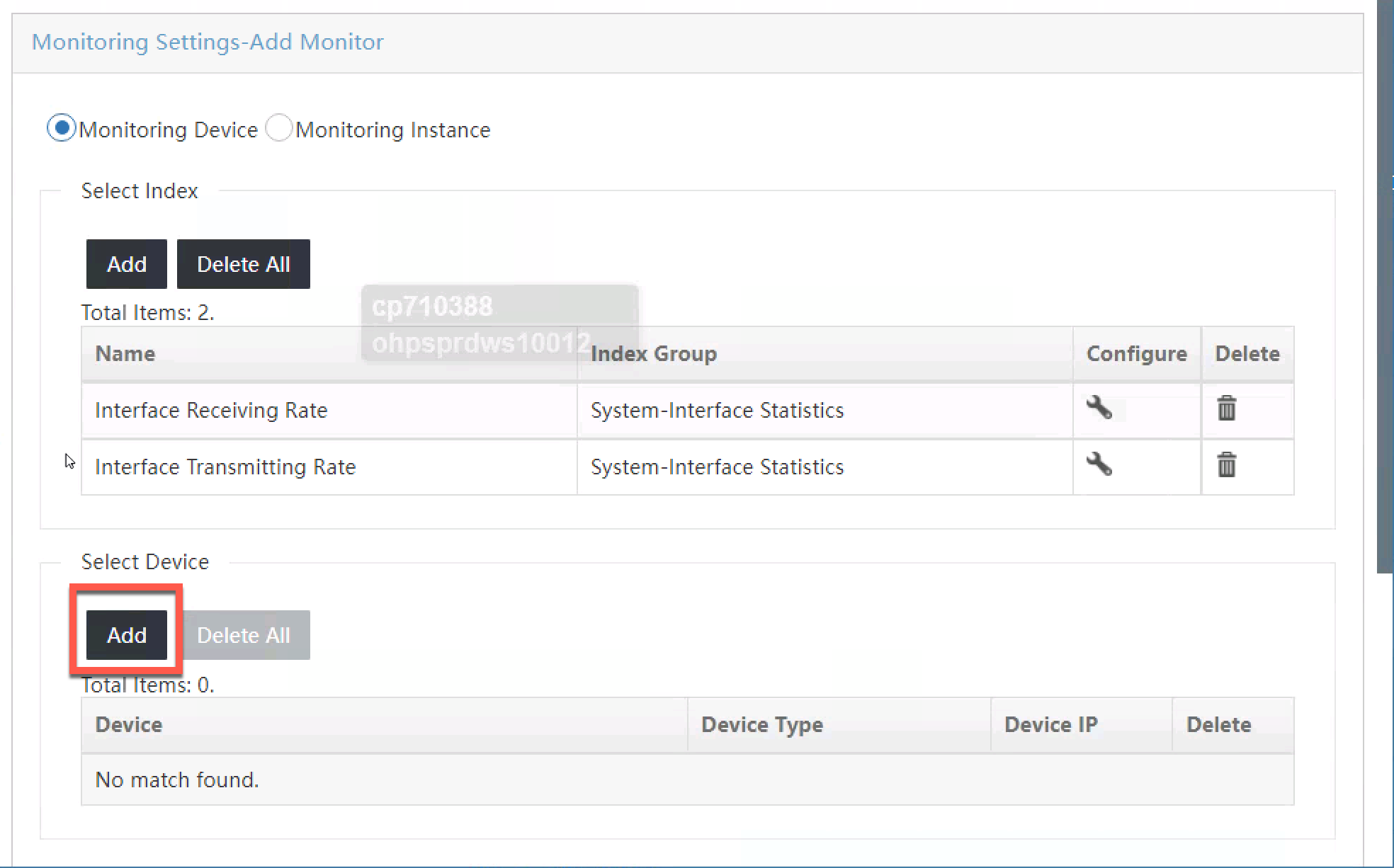
- You will be presented with a new pop up window, click on
Device Viewon the left hand tree
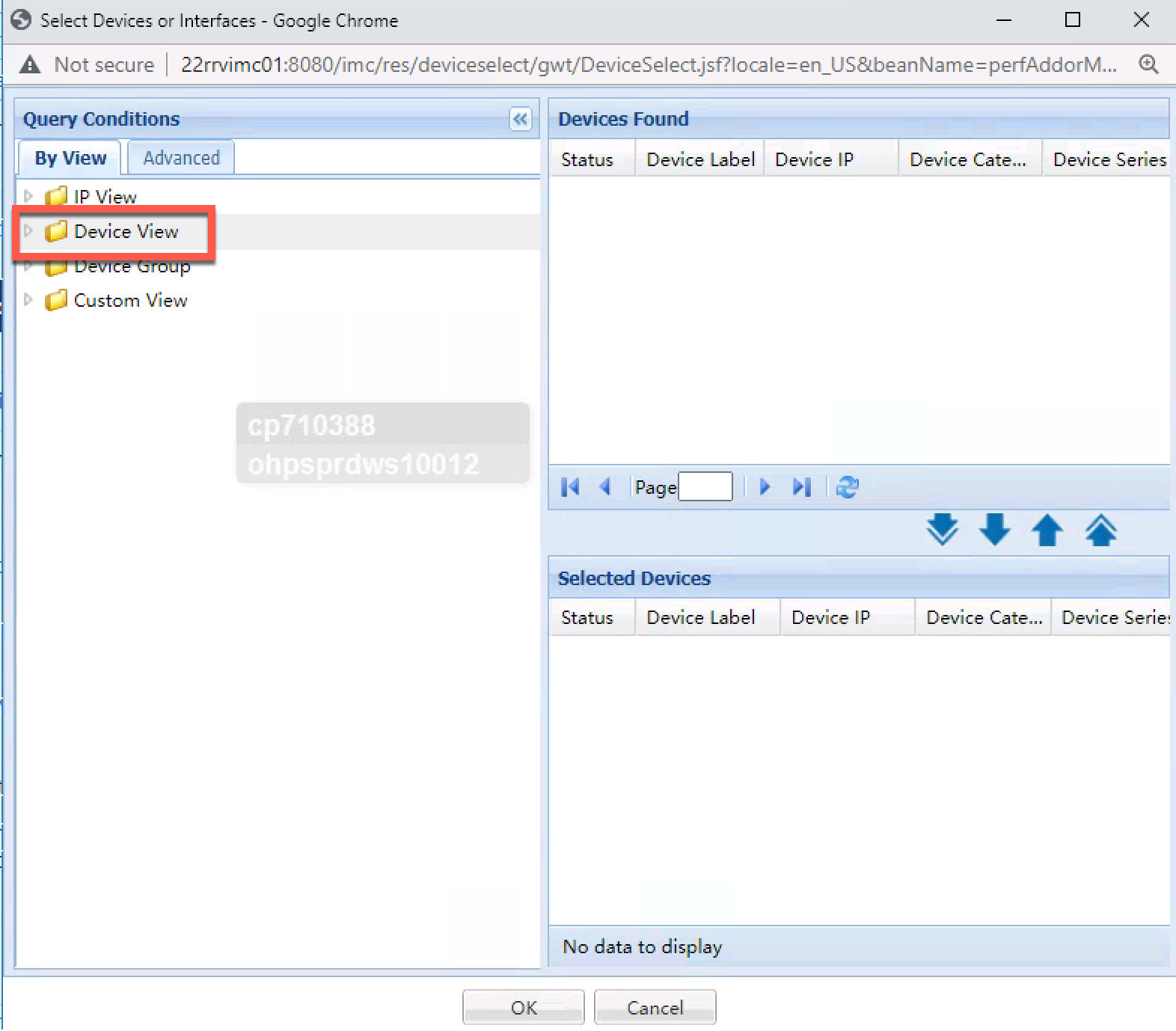
- Select the devices you wish to monitor presented on the right
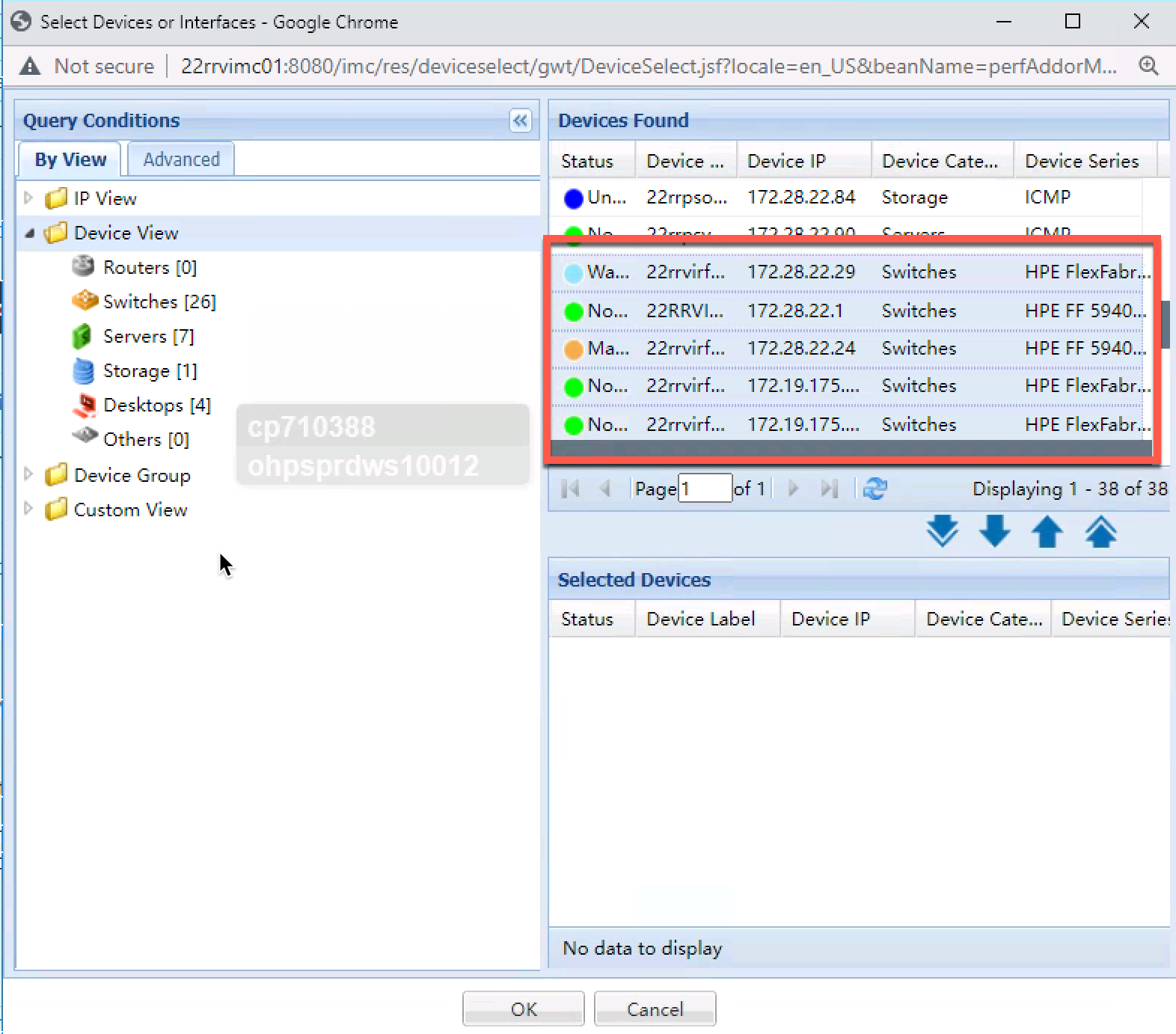
- Click the
single down arrowto add the devices to Selected Devices
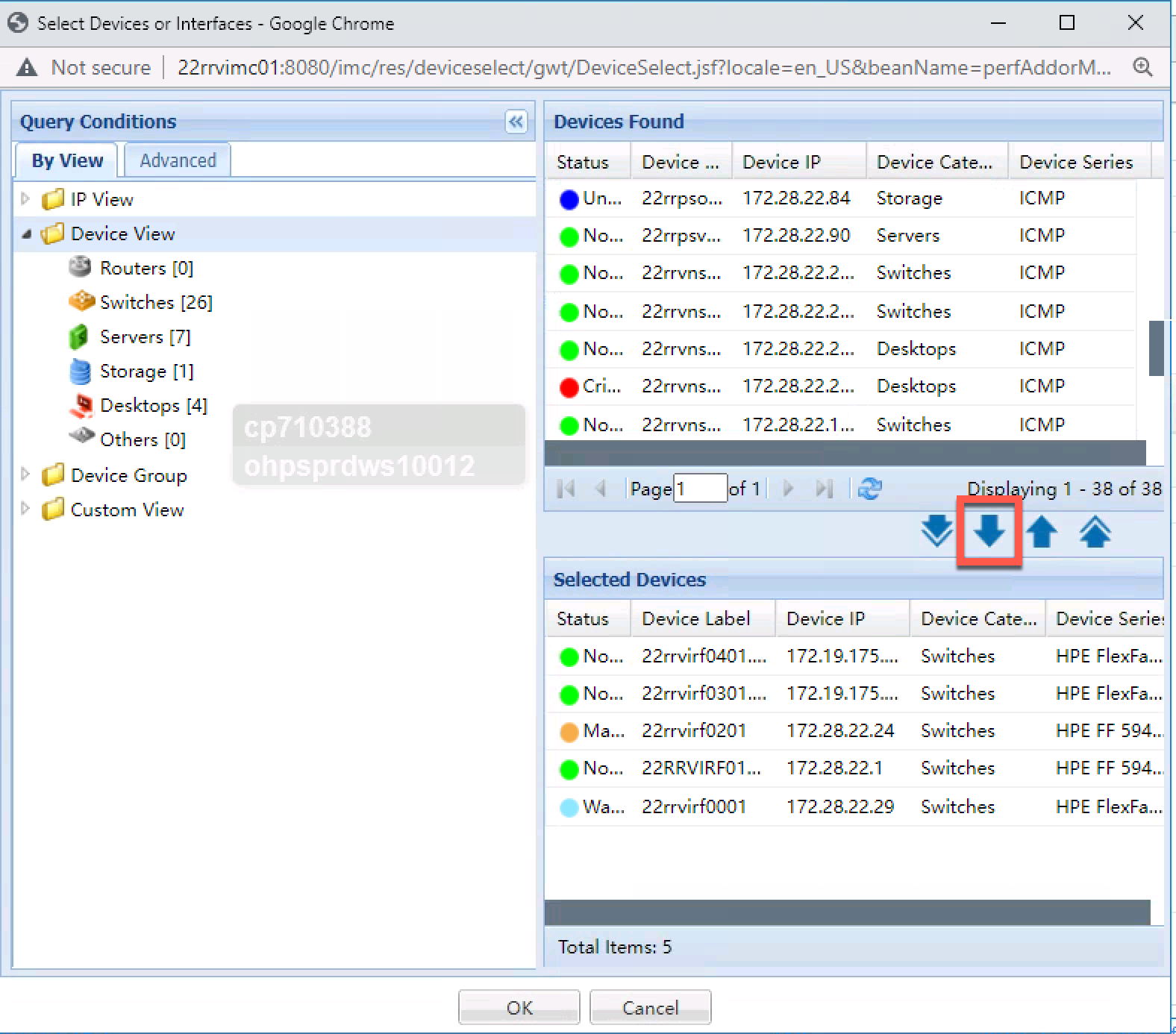
- Scroll to the bottom of the screen and selecct
Up Physical Interfacesand Click OK
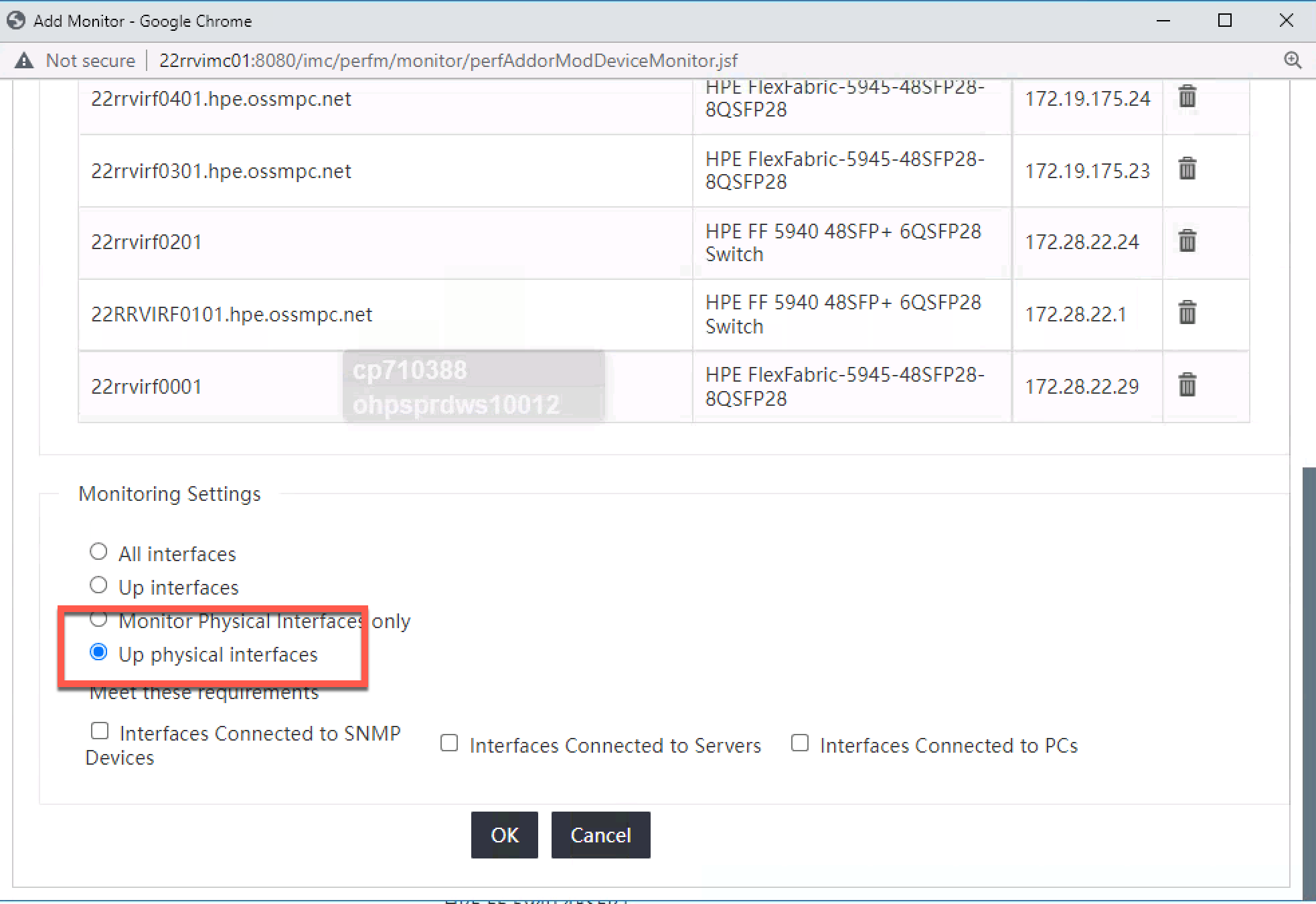
- You will be shown the interfaces that have been added for monitoring