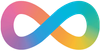I have been moving my blog from writefreely to Jekyll the last couple of days, so it has been a bit quiet on the posting side.
The move could have been better thought out and more manageable. I accidentally deleted the VM that had the MySQL database from writing freely, so it recovered all that I could from archive.org's Wayback machine.
Once I had recovered everything that I could (some of the pages were not on the Wayback machine), I decided that I would prefer to keep the maintenance of the pages simple and at the same time, I wanted also to utilise a git repository to ensure that I had a version-controlled backup that was someone else's problem to backup. I'm looking at you Github.
I will perform a full writeup of my setup and workflow for adding pages, etc later.
The main thing that I had some issues with was how to get the systemd file configured correctly so it is here, if I have to restore the box, I will have a copy and maybe you will stumble across it as well.
The file has to be saved into /etc/systemd/system/jekyall.service
[Unit]
Description=Jekyll service
After=syslog.target
After=network.target
[Service]
WorkingDirectory=/home/jekyll
# Name of the user account that is running the Jekyll server
User=jekyll
#Set this to be production or development
#Environment="JEKYLL_ENV="development"
Environment="JEKYLL_ENV=production"
Environment="JEKYLL_LOG_LEVEL=info"
Type=simple
ExecStart=bundle exec jekyll serve --watch -l --lsi --port 4000 --host schwetz.au --source /home/jekyll
Restart=always
StandardOutput=journal
StandardError=journal
SyslogIdentifier=jekyll
[Install]
WantedBy=multi-user.target
Once you have saved the file and updated the EXECStart=bundle exec jekyll serve --watch -l --lsi --port 4000 --host schwetz.au --source /home/jekyll to match your requirements.
Once you have saved the file you will need to get systemd to reload its daemon using the command systemctl daemon-reload. You can then enable and start the jekyll process using systemctl enable --now jekyll.service
One thing to note: with my setup via a reverse proxy, my theme, Beautiful Jekyll when using social sharing, was using the internal private IP address of the machine rather than the URL provided in the configuration. To get around this, I edited /etc/hosts and added the following line to it 10.6.61.32 schwetz.au www.schwetz.au this would allow the system to resolve the hostname to the internal IP of the LXC Container running the system.
Edit
As was pointed out to me by @etam it would be much better to use a webserver to serve the static files rather than Jekyll itself, both for security and, more importantly, speed. To do this, I updated the ExecStart= line so that it exported the files to a location that nginx could read (i.e. outside the Jekyll user's home directory) by postpending --destination /opt/jekyll.
I then created the destination directory and changed its permissions to 755, to allow the owner to write and nginx read from it. I then ran chown jeykell /opt/jekyll to make Jekyll the owner of the directory
I then had to create the Nginx configuration file in /etc/nginx/sites-available
# Default server configuration
#
server {
listen 80;
listen [::]:80;
root /opt/jekyll;
# Add index.php to the list if you are using PHP
index index.html;
server_name schwetz.au www.schwetz.au;
location / {
# First attempt to serve request as file, then
# as directory, then fall back to displaying a 404.
#try_files $uri $uri/ =404;
}
#use our custom 404 page
error_page 404 /404.html;
}
Once you have done this you need to enable the site utillising the command ln -s /etc/nginx/sites-available/jekyll /etc/nginx/sites-enabled/jeykell
I did need to setup SSL for the webserver, as this would create additional overhead as the reverse proxy also performs SSL.